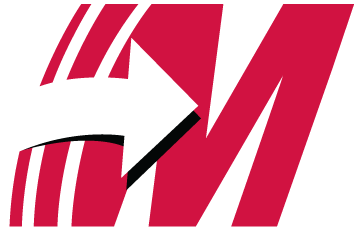(三)PVE LXC容器安装OpenWrt当主路由及插件安装

(三)PVE LXC容器安装OpenWrt当主路由及插件安装
Xin一. 准备工作
1. 下载OpenWrt CT模板
- 复制以下命令到PVE终端下载OpenWrt CT模板
1 | wget -q -O /var/lib/vz/template/cache/immortalwrt-24.10.0-x86-64-rootfs.tar.gz 'https://github.ixin.top/https://github.com/Thx-Zq/PVE-/releases/download/LXC_OpenWrt/immortalwrt-24.10.0-x86-64-rootfs.tar.gz' |
2. 安装OpenWrt容器
- 复制以下命令到PVE终端安装OpenWrt容器
1 | pct create 100 \ |
解释:pct create:容器创建命令100:容器ID,可根据自己情况设定local:vztmpl/immortalwrt-24.10.0-x86-64-rootfs.tar.gz: 上传/下载到local—CT模板中的OP固件全名--rootfs:模版为rootfs文件local-lvm:1 :模板安装后磁盘镜像所在(部分小伙伴可能只有1个local没有local-lvm,注意用local),冒号后数字代表分配磁盘大小(单位G)按需设置,1为1G,2为2G--ostype unmanaged:操作系统类型,这里没有填写指定的操作系统(不会影响)--hostname Openwrt-LXC:主机名(容器名称)可自定义。--arch amd64:设置为64位--cores 1:分配给容器的核心数,1:1核,2:2核等等(按需设置)--memory 512:分配给容器最大的内存数量(单位M)(按需设置)--swap 0:交换分区设置为0(按需设置)-net0 bridge=vmbr0,name=eth0:网卡,上桥接PVE默认虚拟网桥vmbr0,名称eth0。必须,否则op无法联网。
3. 编辑 nano /etc/pve/lxc/100.conf
- 添加以下特权
1 | lxc.include: /usr/share/lxc/config/openwrt.common.conf |
解释:
lxc.net.0.flags: up #别动lxc.net.0.type: veth #虚拟口“veth”,直通口“phys”lxc.net.0.link: vmbr0 #该处为虚拟口的名称,直通的填写主机显示网口的名称(这是我的主机管理网口,一定不要直通,但是帅小伙都会搞直通,然后帅帅的问)。lxc.net.0.name: eth0 #虚拟机中显示网口的名称。lxc.net.0.hwaddr: aa:aa:aa:aa:aa:aa #虚拟mac地址,不填写会自动生成。
以上我有6个网口,如果不是6网口的按需添加,添加了虚拟网口的要在虚拟机中把网口移除掉
二. 初始化
1. 启动OP-LXC容器
- 编辑
vi /etc/config/network - 键盘按
i进入编辑模式修改IP - 修改完IP后键盘按
ESC退出编辑模式——英文冒号:wq回车保存退出 service network restart重启网络服务
2. 浏览器中输入OP-LXC的IP 登录WebUI
- 初始化网络接口
- 网关(主路由)
- DNS(主/备2个较好)
- HDCP(开启此处DHCP)
- IPv6(按需开关,如有IPv4公网地区,可以完全关闭v6避免不必要的麻烦)
3. 开启IPv6
- wan6 接口设置
- lan 接口配置
- wan 接口配置
- 上面两步完成后不配置这一步也可以获取IPv6
三. 访问光猫后台
添加新接口
名称:onu
协议:静态地址
设备:wan
假设你的光猫ip后台地址是192.168.1.1,那你onu接口的ipv4地址要设置成和你光猫后台ip同网段,不能设置成192.168.1.1,应该设置成192.168.1.2-254都可以设置,打开浏览器输入你的光猫后台IP就可以访问了
四. 安装插件
进入 系统-软件包-更新列表
ttyd终端luci-app-advanced-reboot高级重启luci-app-filemanager文件管理器
- 安装
iStore商店(ARM64 & x86-64通用)
1 | opkg update || exit 1 |
- 安装网络向导和首页(ARM64 & x86-64通用)
1 | is-opkg install luci-i18n-quickstart-zh-cn |
五. 终端免密登录
编辑 vi /etc/config/ttyd 文件目录
- /bin/login 后面加
-f root变成 ‘/bin/login -f root’
输入命令 /etc/init.d/ttyd reload 生效
六. PVE添加虚拟桥接
在vmbr0网桥中加入 lo
- 这样PVE管理口即使没有插网线也有网络